(Next I'm gonna tell you how to do this.)
Double click on the file: FrogMessenger.zip
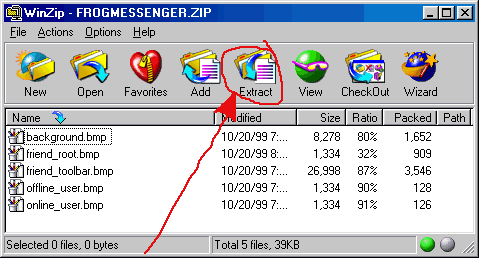
When you open the zip file using Winzip, you will see the window shown above.
Click on the EXTRACT button.
Now you will have to click around to find the Yahoo! Messenger skins directory.
It is usually found under: C:\Program Files\Yahoo!\Messenger\skins
Once you've found that directory, this is what you should see (remember, we're still using the Winzip application)
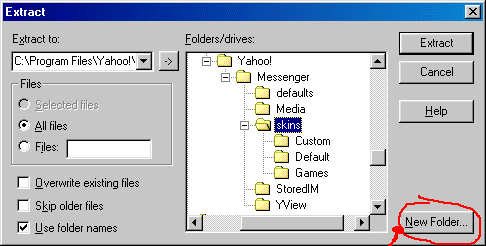
OK...Now you want to create a folder where the new skin files will be stored.
This folder is called a "Theme".
I'm gonna call my Theme "frogland" so the folder I create will have the same name.
To do this, click on the button New Folder.
Now type in the name of the theme. (here's what mine looks like when I typed in "frogland".)
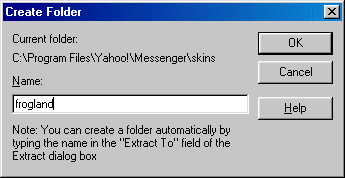
Now, Click OK.
You're back at that dialog that sais "extract" in the title.
Click the button "Extract".
OK...NOW you're done with this file. Your new skin files are properly installed!
Click on the "X" in the upper right-hand corner to close your Winzip window.
Next, we're gonna go turn on the froggy features in your messenger!
(If you have an older version that doesnt look like this, click here)
Click on the menu item "File".
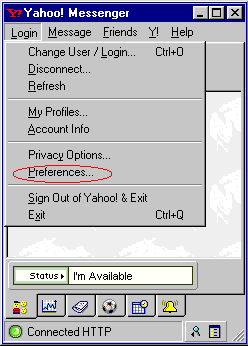
Then click on Preferences.
If you're not in the "Appearance" section, click on it.
Now you'll see a dialog that looks like this.
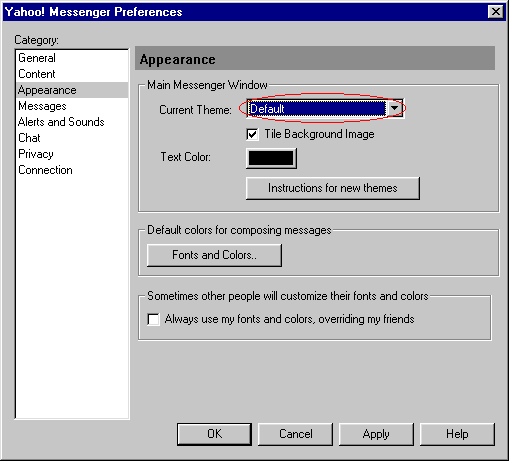
See the place circled in red in this picture?
That's where you pick your new theme.
The name "frogland" will be in my dropdown list because that's what I named my theme!
Now, you're done!